Multipurpose Games/Tools for the Classroom 授業などで使えるゲームツール
Below are tools/games that can be used for Japanese language education. Feel free to use them with your group whether you are a Japanese language teacher or a learner!
日本語教育・授業などで使えるゲーム・ツールです。先生方でも学習者でも、是非ご自由にお使いください。
Publisher: The Japan Foundation, Toronto
Developer: Itogaya
Tools:
- Picture Card Tool 画像カードツール
- Number Game 番号配布ツール
- Role Game 役割配布ツール
If you have any questions about the tools, please contact Ms. Noriko Saito at noriko_saito@jpf.go.jp.
各ツールの使い方についてご質問等がございましたら、齋藤 典子noriko_saito@jpf.go.jp までご連絡ください。
Picture Card Tool 画像カードツール
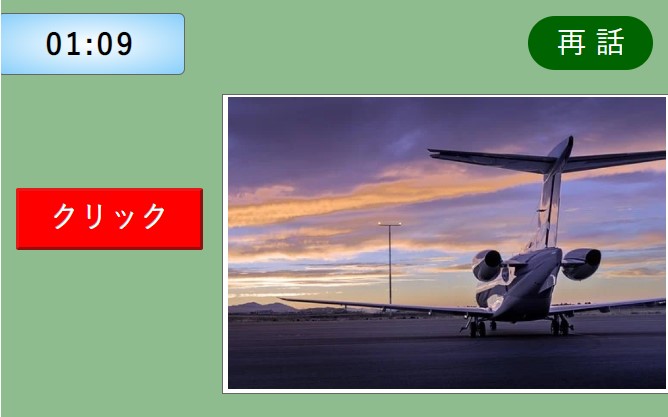
This tool can be used by one person who handles the screen controls while sharing the screen with other participants.
- Set the timer to begin. After that, each time you click the button on the left (namedクリック), a picture will be randomly selected by the system and shown on the right.
- When time is up, click the 再話 button to move to the next screen. Then, when you click the button on the left (namedクリック), the same cards that appeared before will appear in order from the beginning. You can drag each picture to one of the score boxes at the bottom.
- Click “Score” to see the total score.
このツールは一人が画面上でボタン操作し、他の参加者と画面共有しながらの使用が可能です。初めにタイマーをセットし、左側のボタンをクリックすると画像がランダムに出てきます。
時間になったら、「再話」ボタンを押し、次の画面へ移ります。左側のボタンをクリックすると、以前出た同じカードが最初から順に表示されます。画像をドラッグして点数ボックスに移動させることもできます。
「得点」をクリックすると合計の得点が表示されます。
https://tr.jpf.go.jp/language/resources/teacher/ohanashidouzo/
Important Notes for the Number and Role games
- The number game and role game have 3 sets each, and all 3 sets are the same. The 3 sets can be used simultaneously (i.e. if there is more than one group of people who want to use the tool at the same time (up to 3 groups), each group can use one of the 3 sets.)
- After clicking on the link for one of the sets and before inputting your desired settings (before clicking the 上記の値で設定 button), please check to see if the tool is currently in use. Under the 上記の値で設定 button, if you see values appearing next to 既に出ている数値 or 既に出ている役割, this likely means that someone else is currently using that set. In that case, please come back to this page and try one of the other two sets available.
- Please make sure to click the reset button「ゲームリセットボタン」after you are done using the tool. Otherwise, others will think it is in use and would not be able to use it. If you do not see the reset button, try scrolling down while your cursor is near the middle of the page.
注意事項
- 番号配布ツールと役割配布ツールはそれぞれ3セットあります。内容は3セットとも同じです。同時に使用も可能です。
- ご利用の際には、数値等の設定の前(「上記の値で設定」ボタンを押す前)に、同ボタンの下の「既に出ている数値」、または「既に出ている役割 」の横に、役割や数値の記載がないかご確認ください。記載がある場合、他の人が使用中である可能性が高いため、そのセットの使用は避け、他のセットをご利用ください。
- ツール使用後には、「ゲームリセットボタン」を必ず押してください。押されていない場合は使用中と認識され、他の人が利用できなくなります。
Number Game 番号配布ツール
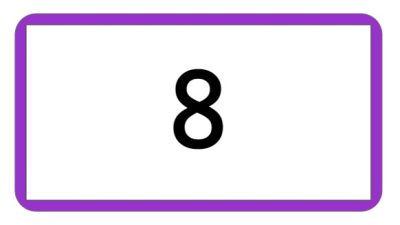
The admin controls link below is to be used by whoever is to be the game administrator (e.g. teacher, group leader, etc.).
Instructions for the game administrator:
- Set a number range (default is 1 to 100), then click the 上記の値で設定 button.
- Send to the participants the link named ゲームURL, which appears on the admin controls screen. Participants can also scan the QR code to get the link.
- Each participant who opens the link (ゲームURL) will be prompted to enter their name, and will be assigned a different number within the range previously set by the administrator.
**please make sure the number range you set is equal to or larger than the number of participants, or an error message will appear to participants. - After you are done using the tool, reset it by clicking the「ゲームリセットボタン」.
管理者は管理画面のリンクから配布する数字の範囲を設定します。設定の後、管理画面に表示されているゲームURLを参加者に送付します。参加者は送付されたゲームURLから名前を入力すると、数字が割り振られます。同じゲームURLからの参加者全員に対し、異なる数字が配布されます。ツール使用後には、「ゲームリセットボタン」を必ず押してください。
Set 1
Admin controls (管理画面): https://tr.jpf.go.jp/language/resources/teacher/number-game-1-admin/
Set 2
Admin controls (管理画面): https://tr.jpf.go.jp/language/resources/teacher/number-game-2-admin/
Set 3
Admin controls (管理画面): https://tr.jpf.go.jp/language/resources/teacher/number-game-3-admin/
Role Game 役割配布ツール
The admin controls link below is to be used by whoever is to be the game administrator (e.g. teacher, group leader, etc.).
Instructions for the game administrator:
- Set the two roles (default is そばandうどん) and number of participants to assign each role, then click the 上記の値で設定 button
- Send to the participants the link named ゲームURL, which appears on the admin controls screen. Participants can also scan the QR code to get the link.
- Each participant who opens the link (ゲームURL) will be prompted to enter their name, and will be assigned one of the two roles set by the administrator.
- After you are done using the tool, reset it by clicking the「ゲームリセットボタン」.
管理者は管理画面のリンクから役割と人数を設定します。設定の後、管理画面に表示されているゲームURLを参加者に送付します。参加者が送付されたゲームURLに名前を入力すると、設定された2つの役割のいずれかが配布されます。ツール使用後には、「ゲームリセットボタン」を必ず押してください。
Set 1
Admin controls (管理画面): https://tr.jpf.go.jp/language/resources/teacher/role-game-1-admin
Set 2
Admin controls (管理画面): https://tr.jpf.go.jp/language/resources/teacher/role-game-2-admin/
Set 3
Admin controls (管理画面): https://tr.jpf.go.jp/language/resources/teacher/role-game-3-admin/

